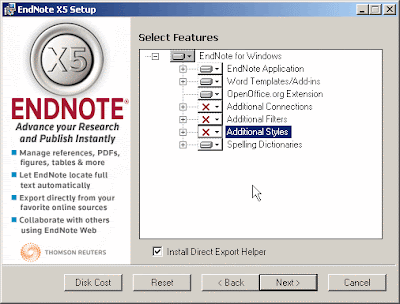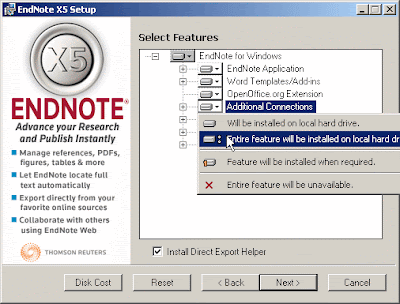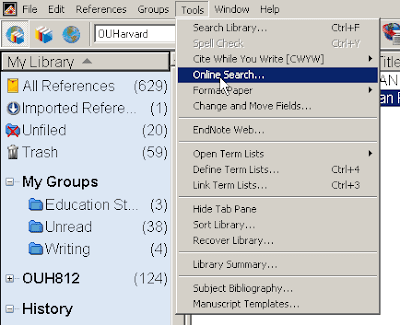One of the most depressing questions I get asked, often during training sessions is along the lines of:
“I’ve typed my bibliography in Word. Is there an easy way to transfer it to Endnote?”
The reason that this is depressing is because the answer is simple: No.
The problem is this. There are hundred of styles in which references can be presented. The full install of Endnote contains hundreds (probably thousands, I’ve not counted them) of styles, each of which have the bibliographic information for the references arranged in a different order.
All of this information has to be read into the different fields (e.g. Author, Journal Title, Chapter Titles, etc.) in Endnote references. Already this is starting to look like a bit of a problem; there is no way of processing this information, from an arbitrary style into an Endnote reference.
This is a known difficult to solve problem in computing known as a many to one problem. We have information in many possible places, and we want to put it in one given place. There is no general solution to this problem.
So, what can be done?
The best solution is to use Endnote from the start, so you do not have this problem at all. However, real life is not always that simple.
The next best solution is to hope that you can find all your references on the web, and start searching for the books and articles on the library catalogue or Web of Knowledge. This should sweep up most of the less obscure stuff and, of course, allows you to download immediately the references to Endnote. (If you are unsure how to do this, consult the Endnote manual: http://www.dur.ac.uk/resources/its/info/guides/92Endnote.pdf).
Thirdly, you can try using some of the techniques that are suggested on Duncan Branley’s web site http://homepages.gold.ac.uk/duncan/. The Endnote stuff is at the foot of the page. It looks a little old, but does, I believe, still work.
Finally, you can just type the references into new Endnote references in the software.
Whichever of these ideas you use, I’m afraid they still cause work. The best solution is to start by using Endnote, and then it will not arise.