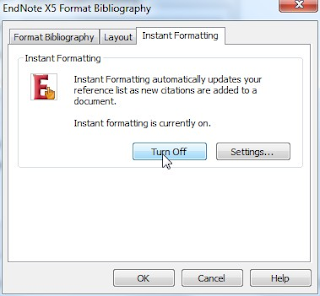For a long time it has not been possible, much to the irritation of people engaged in law research, to download from the Westlaw database to Endnote.
Recently, this has changed, and journal articles (although
not cases) can now have their references exported to Endnote.
First, you need to run your search on Westlaw:
The results are shown. Click on the check boxes on the left
to select the items you want to download.
The download functionality is cunningly hidden in the top right
hand corner next to the envelope. Click on the down arrow and select Export to
Endnote.
This takes you to the Export page
Click on Submit. A .ris file will be downloaded to your
local disk. Open this and it should load into your Endnote library.